Download the app and install it on your company’s computers. We advise to always notify your employees about the monitoring and follow all local privacy laws.
The app starts automatically and runs without additional notifications until uninstalled.
The app tracks for how long your employees’ were actively working, their activity level, what programs have they used and what websites they have visited. It also takes screenshots at random intervals. The app stops tracking if there is no activity.
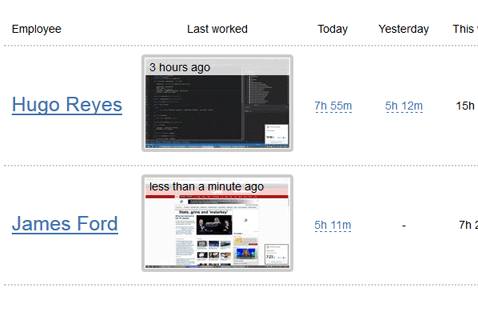
The app continuously sends the tracked data and screenshots to the web so managers can monitor their employees in real time. There is nothing for managers to install — they can see all the information online through lumoffice.com. On the dashboard managers can see when and for how long each of their employees have worked, who is active at the moment and the latest screenshot.
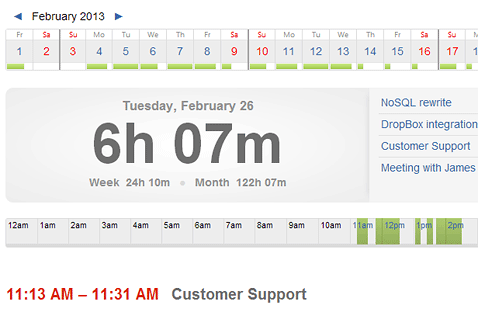
On employee's timeline managers can see all of the tracking details: how long the employees’ were working, what was their activity level, what programs did they use and what websites have they visited along with the time spent on each. Managers can also see all of the screenshots taken that day from employee's monitor at random intervals with frequency up to 30 per hour.
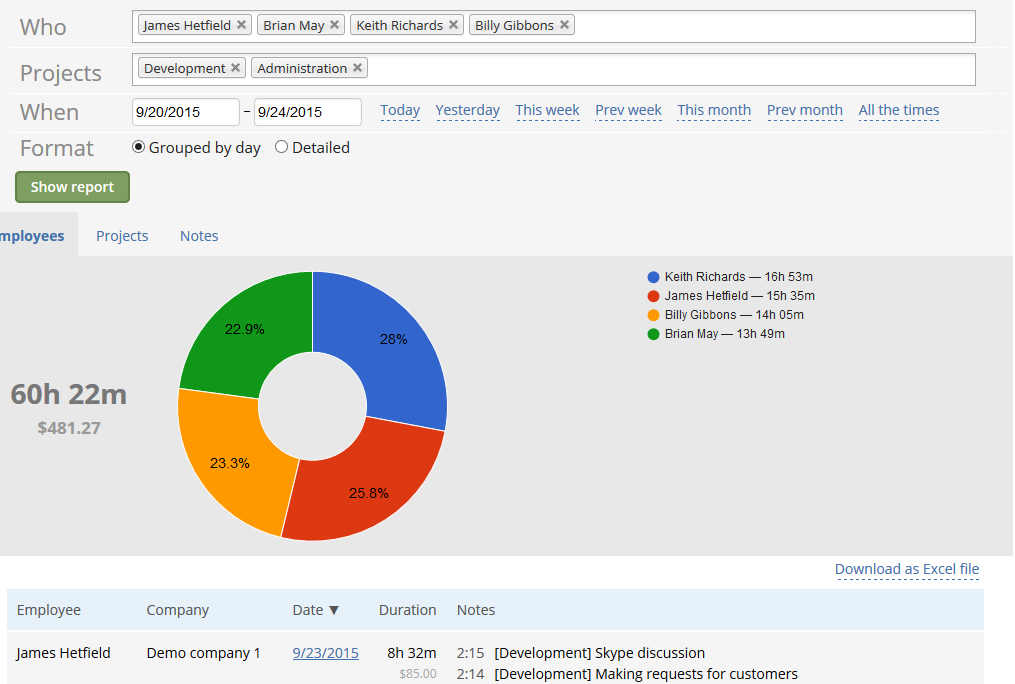
Get a clear picture of time and money your team spends on each task. Select specific computer, use date range shortcuts, see grouped by date or detailed time-sheets and download them in Excel for further analysis or to generate invoices. All in a few clicks.